Installing a program is one thing; getting it to run
after it's installed is another. If an installed program won't start or
isn't working right, try using the Program Compatibility Wizard on it.
The Program
Compatibility Wizard provides a step-by-step means of configuring and
testing an older program so that it will run in Windows 7. Before you
bother to use it, try running the installed program without it. You
could discover that the program runs just fine without any compatibility
settings and save yourself quite a bit of trouble.
If you're sure an
installed program isn't running, or is not running correctly, follow
these steps to start the Program Compatibility Wizard:
|
You can right-click a program's icon and choose Troubleshoot Compatibility to launch the Program Compatibility Wizard.
|
|
Open
the Control Panel and click the Programs category. Then click Run
Programs Made for Previous Versions of Windows to launch the Program
Compatibility Wizard.
Read the first wizard page and click Next.
On the second wizard page, choose the program for which you want to modify compatibility settings. Then, click Next.
If
you want Windows 7 to try to determine the right settings on its own,
click Try Recommended Settings. To specify your own settings, click
Troubleshoot Program. The following steps assume you have selected the
second option.
The wizard next prompts you to answer questions about the program (Figure 1).
Selecting any of the first three causes the wizard to prompt you with
related questions. For example, if you choose the option The Program
Worked in Earlier Versions of Windows but Won't Install or Run Now, the
wizard asks you to specify on which version of the OS it worked
previously. Likewise, choosing the option The Program Opens but Doesn't
Display Correctly results in a list of questions similar to that shown
in Figure 2.
Complete the wizard by selecting options that relate to the problems you are having with the program.
The process is mostly
trial-and-error. If the program runs when you finish the wizard, great.
Otherwise you can run it again to try some different settings until you
can get the program to work right.
Here are some general guidelines to help you get your programs running:
If the program won't
install or won't run, run the wizard, choose the option The Program
Worked in Earlier Versions of Windows but Won't Install or Run Now and
specify the operating system for which the program was written. For
example, if it is a Windows 98 game, choose that OS from the OS list
provided by the wizard.
If
you have problems with the program's display, choose the option The
Program Opens but Doesn't Display Correctly and click Next. Choose the
symptoms the program is exhibiting and click Next to let the wizard set
display options as needed.
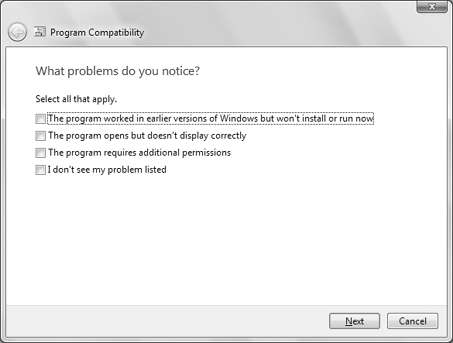
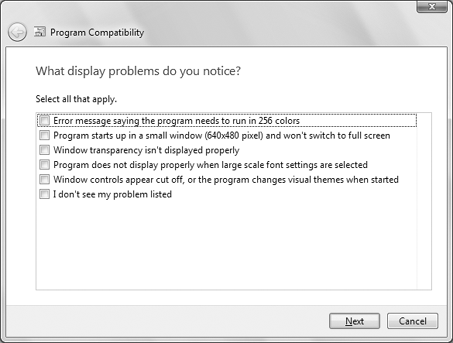
If
you think the program is having permissions issues, such as the program
says it can't write a file, choose the option The Program Requires
Additional Permissions. The wizard will configure the program to run as
an administrator, which should resolve the issue.
There's no guarantee that the
Program Compatibility Wizard will make the program run. Some programs
are so old, and so far removed from modern computing capabilities, that
there's just no way to force them to run. In those cases, the only hope
is to contact the program publisher to see if they have any solutions or
a compatible version of the program.